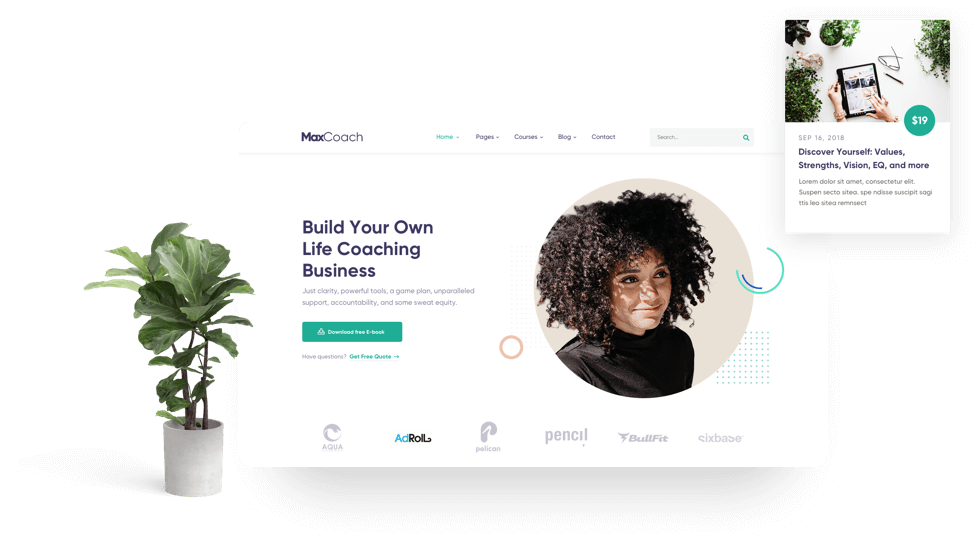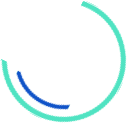How to use Google Analytics Behavior Reports for Optimizing Your Content
August 14, 2021 2021-08-14 6:50How to use Google Analytics Behavior Reports for Optimizing Your Content
Are you interested in finding out which content is performing best on your site?
Google Analytics has Behavior reports.
You can optimize your website’s performance and convert more visitors by understanding how they move around your site and interact with it.
This article will share some of my experiences.
Google Analytics Behavior Reports allow you to assess the performance and actions of your content and the actions taken by visitors on your website…
Conversion goals are a great way to make the most of your Google Analytics data. This Google Analytics Basics post will help you to set up the most accessible goal type.
Locating Google Analytics Behavior Reports
The Behavior section shows you what visitors do on your site. The reports will tell you which pages visitors visit and what actions they take.
You can access Behavior reports by using the menu on the left sidebar of the Google Analytics dashboard.
There are nine separate reporting sections and tools under Behavior in your website’s Google Analytics profile. Let’s take a look at them.
#1: Overview
The Behavior Overview report provides a graph showing the amount of traffic your website receives and additional metrics.
Would you please take a look at the overview graphs below? You’ll be able to find links to reports on complete content page URLs, top title pages, search terms and AdSense revenue. These reports will be covered in greater detail in an article later.
#2: Behavior Flow
The Behavior Flow report allows you to see the typical path visitors take on your site, from the first page they view until the last page they leave before they leave your site…
This report will give you an overview of how long your visitors spend on your site and what pages they leave.
#3: Site Content
These reports are available in the Site Content section. They provide information about how visitors interact with your pages.
All Pages
To quickly access the All Pages report, you can use itSee your top content and the average revenue per page.
This report will help you determine what content performs best on your website.
The All Pages report shows the top pages of your website based upon traffic. It also displays each page’s unique pageviews and average time on page.
The page value is the transaction revenue + total goal value divided by unique pageviews for the page.
Content Drilldown
Websites with subfolders like domain.com/blog/, domain.com/support/, or similar can use the Content Drilldown report.
This report will allow you to see the top folders and content in each folder on your website…
Although it is similar to the All Pages report in appearance, its distinguishing feature is looking at top content sections instead of focusing on total content pages.
Landing pages
The Landing Pages report allows you to see the top pages on your website where visitors enter.
Landing page metrics include Acquisition (sessions, new sessions, % new users), Behavior (bounce rate), pages per session, average session duration and pages per session) and conversions based upon your website goals.
This data will allow you to determine which pages of your website are most likely to convert visitors to leads or sales.
Exit pages
Exit Pages reports show the pages that people visited before leaving your site. These are the pages that you should be looking at. See what you can do for your visitors to stay on your site longer.
Adding links to other pages on your site is a great way to keep your visitors coming back to your website. Ensure that the exit pages listed have clear subscription options to allow visitors to receive emails and follow your business on Social Media.
#4 Site Speed
Do you want to find out how fast your website is performing? You can find crucial reports in the Site Speed section. You may want to identify the areas of your website you need to optimize.
Site Speed Overview
Site Speed Overview reports show a graph showing the average load time for all pages on your website.
These metrics will allow you to optimize the content of your website to improve page loading time and page downloading time… You can make improvements such as reducing the image size and reducing the number of add-ons (widgets or plugins, for example). It can be used on a page and so forth.
Site Speed is a measure of how fast your site loads. See short reports about load times based on which browser is used, where the visitor is located (country), and what page they land on…
Page Timings
The Page Timings report shows how long it takes for pages to load, compared to the average load time of your website.
It is essential toTo see which optimization options are available, review pages that have a longer than average load time…
Speed SuggestionsThe Speed Suggestions Report provides detailed advice from Google about how to optimize pages on your website. It also includes steps for each suggestion.
It may seem impossible to resolve all load time problems depending on how many pages you have. I recommend youStart with the most popular pages and work your way down.
User Timings
You can access the User Timings Report. You can measure the speed at which some aspects of a page-load to determine if it impacts the user experience.
#5: Site search
The loss of organic keywords data has been one of the most annoying changes in Google Analytics over the past few years. Site Search can still provide valuable keyword data.
It is easy to set up Site Search metrics on your website. To search for your website using the search box on your website, follow these steps: Google Analytics Help to set up Site Search in your Analytics profile. Then you will be able to toUse the following reports.
Site Search Overview
Site Search Overview reports show the aggregate metrics of visitors who use your search box. These metrics provide information about how visitors use the search box on your website.
View short reports on the terms searched, the categories, and the pages visitors started searching. Use
The Usage report shows the percentage of visitors who used the search engine on your site versus those who didn’t.
You can quickly check to see if a search box affects bounce rate, average site time and conversions.
The metrics for pages that users find as a result of their search are Acquisition (sessions and % new sessions), Behavior (bounce rate and pages per session), and Conversions based upon your website goals.
Search Terms
The Search Terms report shows you keywords that were entered into the search box on your website. You’ll also find the keywords. Find metrics on the total number and % of searches as well as additional information about search terms..
Pages
The Pages report shows the same metrics for search terms but focuses on pages where the searches originated.
#6: Events
You can use the Events section of Google Analytics to track specific interactions on your sites, such as clicks to external links, file downloading, and video plays.
You will need to be able to use Event reporting. Set up an event tracking code on your website.
Once the system is set up, it will be possible to use it. Use the following reports.
Events Overview
The Events Overview report provides a summary of visitor interactions that you are tracking. The event value that you have specified in your event tracking code is used to calculate the values.
These metrics will determine your success. Quick reports that show the number of events by category, action, and label are listed in the event tracking codes you have set up.
The Top Events report shows the top events that have the highest visitor interaction. For example, if you’re tracking outbound link clicks usingThis is this piece of event tracking code, click on Outgoing Links to access the report. See which links visitors click on when they leave your site.
You can track your outbound clicks to help you find out what your visitors are most interested to know about the resources you offer.
This information is beneficial for publishers. Let’s say you wrote a post about 50 tops—tools for content marketing. You might consider writing a post about using the device if you notice that many people click on it.
Top Events reporting can be very valuable for businesses that have an online portfolio, such as freelance writers or web designers.
You can see which examples people click on the most to show you what work your clients love best. If you notice that a portfolio item is not being clicked on enough, it’s time to remove it from the site.
Pages
The Pages report will show you which pages are most popular among the visitors to the events you’re following. Let’s return to the previous example of a portfolio-based business. If you have multiple portfolio pages and track outbound link clicks, you can.
See which portfolio pages get the most traffic and click on your work…
Events Flow
The Events Flow report shows visitors’ journey from their initial visit to your site until they interact with your event.
The default view displays event interactions by visitors from specific countries. You can change the view to display event interaction flow from landing pages or other dimensions in the drop-down menu…
#7 AdSense
Many websites use Google AdSense to generate income through visitors who click ads posted by Google AdWords marketers. You must link your Google AdSense account to your Google Analytics account to use the following reports.
AdSense Overview
The AdSense Overview report shows you the revenue generated by Google AdSense on your site. It also includes additional metrics such as click-through rates and revenue per thousand impressions.
AdSense pages
The AdSense Pages report shows you the top pages of your website generating the highest AdSense revenue.
Other metrics include click-through rates and revenue per thousand impressions, as well as the number of ads clicked.
AdSense Referrers
The AdSense Referrers Report shows you which URLs are driving traffic to your site from AdSense ads.
This report will help you determine if your website generates revenue from ad clicks. Determine which traffic sources you should focus on to increase your earnings.
#8: Experiments
Google Analytics Experiments Allow me to conduct simple A/B testing to see which landing page variations perform best at meeting specific conversion goals.
Experiments are a great way to maximize conversion goals like increased subscribers, leads, and sales. To convert more visitors, make sure you have perfect landing pages.
#9: In-Page Analysis
The last component of the Behavior section is In-Page Analytics. View your web pages with your Google Analytics data. You must be logged in to use this feature. Install the Page Analytics Google Chrome extension.
You’ll also find metrics at the top of this page. See the percentages next to each link. To see the clicks and rate of clicks received by the association hover over it…
This view allows you to see which areas receive the most attention. Make sure you include links that aid in conversion goals. You may notice that a particular area is getting a lot of clicks. Make sure you have links that help in achieving your conversion goals.
Conclusion
Google Analytics provides a wealth of information about visitors’ interactions with your website’s content. The Behavior reports offer insight into the top pages and most important interactions. You can also improve your conversion rates using Experiments or In-Page analytics.
What do you think? Are you a regular user of your Behavior reports? Comment below to share your insights!